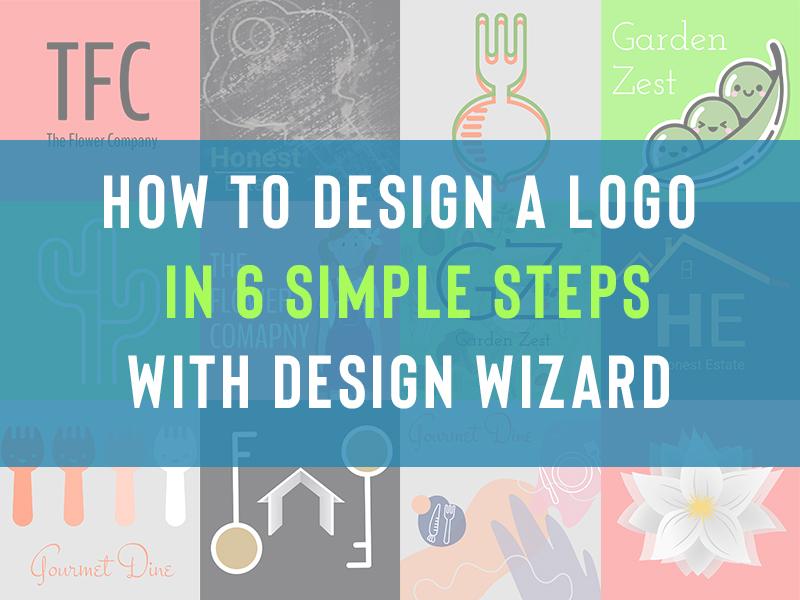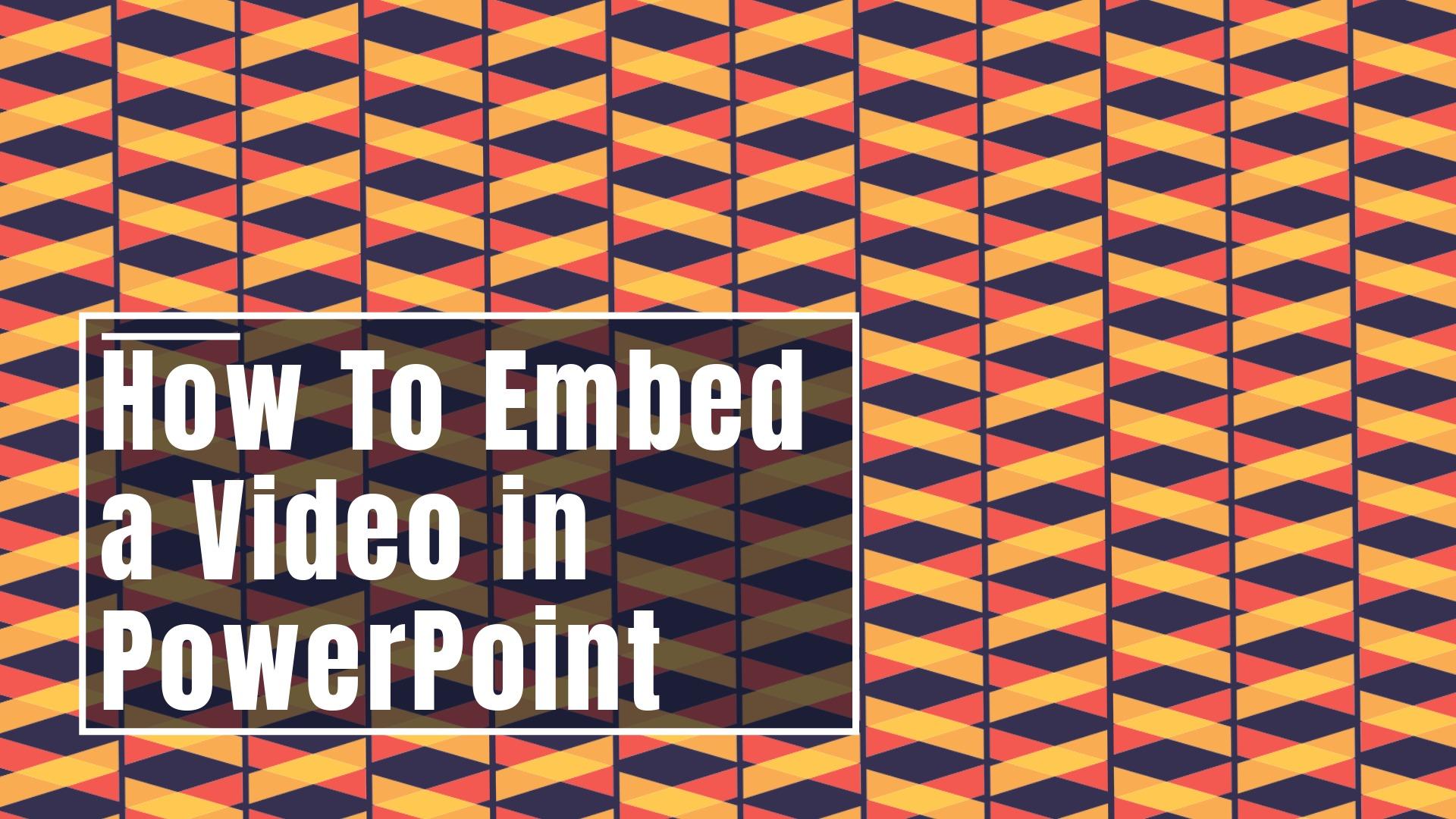So you have just posted an Instagram photo or video, but you suddenly realize something is off, or you’ve had a better idea for your catchy caption? You find yourself wondering “Can you edit photos on Instagram after you’ve posted?”. There are many reasons why you are wondering how to edit an Instagram post. We’ve got you covered.
In this blog, we will take you through how to edit your post on Instagram as well as how to edit Instagram photos to look even better! Knowing how to edit a post on Instagram can make a world of difference to your engagement, and it’s not that complicated either.

Instagram is a major force in the social media world. To date, there are over one billion users on the platform. That’s a lot of scrolling, engaging, and posting at any one given time. That said, one of the more common questions that tend to come up regarding Instagram posts involves the editing process after a photo or caption has been posted. Here is where some confusion lies for many, for example, whether or not you can add another picture, if you can change the text, or if you can adjust filters.
Of course, you want to put your best foot forward with anything you put on Instagram. Especially if you do have numerous followers—they are going to be seeing everything you decide you want your social media world to see. And yes, sometimes mistakes are made, typos can creep in, or perhaps the photo you posted doesn’t look as sharp as it could. Don’t panic! You can get back in there and rectify some mistakes. Below are answers to a few of the more pressing questions regarding how to modify an Instagram post.
Table of contents:
- ● How to Post on Instagram
- ● How to Edit an Instagram Post
- ● How to Change Your Instagram Caption After Posting
- ● Should You Change Hashtags After You’ve Already Posted?
- ● Instagram Edits Once You’ve Posted: The Bad News
- ● How to Replace a Photo on Instagram After Posting
- ● Can You Change the Order of Photos on Instagram after Posting?
- ● Improving Old Content
- ● How to Edit Videos on Instagram
- ● Adding Text to Your Video
- ● Can You Add a Picture to an Instagram Post?
- ● The Benefits of Adding More Images
- ● The Best Advice About Editing: Proof EVERYTHING!
- ● Read Your Caption out Loud
- ● Have a Proofreader
- ● Double-Check Those Images
How to Post on Instagram
Before we take a deep dive into how to edit photos on Instagram after posting, when you feel like they need some tweaking, let’s go through the basics of posting to the popular social media platform. If you’re not a beginner anymore, skip this part and scroll down to our comprehensive guide on how to change various parts of your Instagram post.
If you’re just starting out with your new social media profile, here’s how to post on Instagram from the app:
Step 1: Upload Your Photo to Instagram

Tap the Plus icon in your Instagram app and choose your snapshot from your image library. You can also choose to take a picture within the app.
Step 2: Compile Your Images

Are you finding it hard to choose only one of many great snapshots? Use Select Multiple below your first chosen image to pick more photos and create a carousel post.
Step 3: Crop Your Images and Apply Filters

To crop images, use both fingers to pinch the screen and zoom in or out of your photo as needed. Tap the Arrow icon on the top right of the screen to move on to the most popular Instagram filters. Scroll through the filters at the bottom and tap to apply your favorites. See which one fits best and tap the Arrow icon.
Step 4: Edit Your Photo

If you want to edit your image further after applying filters or explore more design options, tap Edit at the bottom right of your screen. You get the following options to experiment with:
- Adjust
- Brightness
- Contrast
- Structure
- Warmth
- Saturation
- Color
- Fade
- Highlights
- Shadows
- Vignette
- Tilt Shift
- Sharpen
Step 5: Write Your Post, Tag Friends, and Add Your Location

Once you’ve completed all your edits, tap the Arrow icon. Write your caption, tag your friends, and add your location. If you’ve got your other social media platforms linked to Instagram, toggle Facebook, Twitter, or Tumblr on to send your Instagram post to these social networks. Tap the Checkmark icon to post.
How to Edit an Instagram Post
There are two schools of thought on how to edit an Instagram post. One being, yes if you see that there’s an error or if you’re not totally satisfied with how the photo or video turned out upon revisiting it, then by all means go ahead and make it perfect. Your account is reflective of you and therefore, you want to ensure that it truly is eye-catching and, well, correct. If it’s an account for your business, it needs to look professional.
Does Editing a Post on Instagram Affect Reach?
The second school of thought on how to edit photos on Instagram after posting is a bit more technical. That is to say, in terms of ranking and gaining exposure for a given post perhaps you should just let it lie in a manner of speaking. Any content you post is ranked according to engagement rates. So let’s say within a couple of hours you’re already racked up over 1000 likes. If you go back in and change and then repost, this effectively wipes out the progress you’ve thus far made. It’ll be like resetting the proverbial clock and starting from zero all over again. You will basically lose credit for the original 1000 users who did respond to your Instagram post.
So to edit or not to edit…that’s totally your call. Just be sure to weigh the plusses and minuses first. Ideally, prior to posting anything, check your image and copy, double-check it, and yes, even triple-check it for accuracy and quality. This way you won’t have to worry about going back and editing. But if you do want to know more about how to edit Instagram photos after posting…
How to Change Your Instagram Caption After Posting

Perhaps the number one question users have when it comes to how to edit an Instagram post: can I go back in and change the caption once it’s been posted. Usually users want to edit a post because of misspellings or typos. Why wouldn’t you want to change if there’s an error?
You want your followers to see perfection, right? The other reason for wanting to tweak the text is the poster’s remorse. Perhaps it was late at night, or maybe a heat of the moment situation…whatever the cause, you let your heart get the better of your head and now you regret what you posted, so much so that you most definitely want to go back in and change it. Here’s what you do!
Locate the Instagram Post

Once you do find the photo that needs some caption editing, you tap the three dots menu in the upper right corner of the image. Tap Edit to go back into the text box and work your editing magic.
Go ahead as far as correcting your mistakes or righting the wrong that got away from you. When you’re done, tap done for iOS or the Checkmark in the upper corner for Android.
Want to Add Spaces?

This is a common complaint of many users, who want to edit a post on Instagram. You’ve written this brilliant and beautifully captivating post. It’s eloquent and meaningful and utilizes just the right combination of emojis and hashtags.
It’s Instagram-hall-of-fame-worthy, it’s that good! You put it out there, lo and behold, it comes out as one giant jumble, a wall of text if you will that is tedious to read because it lacks formatting. Adding spaces to your Insta posts can be challenging, but without them especially for longer posts, your words can look a mess.
Don’t Hit the Space Bar After a Period
This will actually serve to erase any relevant formatting within your caption. Instead when you get to the point where you want a line break, hit “Enter.” You can then type in a symbol such as a dash or period. Following this symbol hit “Enter” again and this will allow you to start typing your next paragraph with a visible line break in between the two. Keep in mind, whatever symbol you do input will be seen. There are also some Instagram caption apps or space generators available that make all of this a bit easier.
Should You Change Hashtags After You’ve Already Posted?

That’s a very good question! Hashtags can be incredibly important. Many businesses for example will utilize key hashtags in order to promote a product or service. Additionally, hashtags can help users cut through some of the digital clutter in a manner of speaking.
And also, for newer users—individuals and businesses—the use of strategic hashtags can help you gain more followers quicker than you otherwise might. So if you’ve gone ahead and posted and yet, after the fact decide that you want to hone in on a more specific or relevant hashtag, then follow the caption editing steps in order to go back and input some additional hashtags.
Hashtags Also Help with Localization
With marketing for instance, if you want to target a town or city, then utilizing geographical hashtags can really help draw attention. If you’re a brick-and-mortar business, localization becomes increasingly important. Adding those geographic hashtags helps draw in the most relevant customers in your area.
Instagram Edits Once You’ve Posted: The Bad News

Sometimes the quality is just not where we want it to be. People are attracted to images. Eye-catching, bright, fun, vibrant, even quirky images are what capture users’ attention and hopefully gain you some more followers in the process.
Some reports have estimates of 40 million photos per day being uploaded to the platform. Certainly not a small number. This is why you want to be at your best as far as what you put online. It’s a crowded field out.
Did You Apply the Right Filter?
Perhaps that’s the problem you wish to correct; the filter you’ve chosen, you realize now, is entirely wrong for what you’re trying to convey. Maybe the cropping isn’t up to par. And so you’ve somehow skewed the picture in an unflattering way. Whatever the issue with the photo, here’s the bad news. You can’t go back and change a picture after it is posted.
Why don’t they allow this type of editing? In part, it has to do with Instagram’s policy. Given that certain types of images are prohibited, for example, explicit pictures, the fear is that a user might upload a passable image and then go back in and under the guise of editing, swap it out for something that violates house policy. This is one of the reasons photo editing is prohibited.
How to Replace a Photo on Instagram After Posting
Replace your photo by deleting your post. That is to say, currently, the only true way of editing any already posted image is to simply delete the entire thing and then reload with the adjusted image. And certainly, if you really are unhappy with the final product, then by all means you should delete it and redo it, perfecting your photo so that it looks precisely how you want it to.
Again, however, this will mean that any user engagement will be effectively erased. You’re starting from square one as far as accumulating likes and comments. So if a particular post does in fact seem relatively popular, you may just want to let it go as is—despite how much you cringe upon looking at that imperfect picture.
Can You Change the Order of Photos on Instagram after Posting?
Unfortunately Instagram doesn’t allow you to change the order of your images after you’ve posted. If you’ve created a post with multiple images and you’re unhappy with the order of your images, consider deleting your post and starting from scratch. Whether you want to delete the post, depends on how long it’s been published.
If you’ve already seen it gain some traction with likes and comments, have a think about how important the order is to you. Be aware that once your post is deleted the engagement you had on it vanishes with it. If your photos have only been live for a few minutes, you can delete them quickly and make sure you get the order right on the new one.
Improving Old Content
It’s always a good thing to look back at your past and think, “can I do better than that?” If you’re considering how to edit a posted photo on Instagram by adding a filter or adding a frame, then do it.
Or perhaps you simply want to add text to a video or image. It can be very worthwhile refreshing old content to improve your Instagram account. Instagram photo editing is for anyone who just wants to take their Insta game to the next level. There are many ways of doing it, from Photoshop to adding text and text animations, and effects. Instagram photo editing is a good choice to make your Instagram stand out.
How to Edit Videos on Instagram
When you’re trying to find out how to edit Instagram posts, you’re probably also looking for some guidance on video. Before we get into how you can edit videos in the Instagram app, let’s be clear that your editing options once you’ve posted your video are limited to changing the caption, hashtags, and adding a location. Make sure you get all the editing work done before you post, so you don’t have to delete your fresh content and start again.
Here’s what you can do to edit your video directly on the Instagram app before you post it:
Step 1: Upload Your Video to Instagram

Tap the Plus icon in your Instagram app and choose a video from your image library. You can also choose to take a video within the app by tapping Video. Tap the Arrow icon.
Step 2: Choose a Filter, Cover, and Trim Your Video

On the next screen, tap a filter of your choice to apply it. If there’s a part at the start or the end of the video you don’t want to post, tap Trim and move the timeline to get it right. To choose a cover image that your followers will see first in their feed, tap Cover. Tap the Arrow icon.
Step 3: Write Your Post, Tag Friends, and Add Your Location

In the New Post screen, write your caption, tag your friends, and add your location. If you’ve got your other social media platforms linked to Instagram, toggle Facebook, Twitter, or Tumblr on to send your Instagram post to these social networks. Tap the Checkmark icon to post.
Your editing options in the Instagram app itself are quite limited. On Design Wizard, you can choose from a library of high-quality and editable video templates for a sleek and professional-looking feed and Insta profile.
Adding Text to Your Video

Perhaps you uploaded a video and you think the video would be clearer and easier to consume by your audience if it had text in it. You can add animated text to your video or subtitles to help with this.
Many videos are played without volume as people scroll through their feeds. Some animated text or subtitles could help convey the message better.
Can You Add a Picture to an Instagram Post?
Unfortunately, the only answer here is that you will have to delete it and then re-upload with the added images now included. You lose any engagement and will be starting from scratch, but if you really do want to add pictures, be sure to try and do so as quickly after your initial posting as you possibly can.
The Benefits of Adding More Images

Even though you may lose a ton of likes by having to redo everything, there are still some benefits to going back and including those extra images. First off, if you are a business for example, and have a promo running, the use of numerous images will tell a much more comprehensive story.
Also, by including more than one image, the spamming factor gets minimized as you’re not posting photo after photo with the same theme. Instead, you’re including all images together in one single upload. So if you do rethink your initial upload and want to go back and add in those other photos, then do so. Again, just do it sooner rather than later.
The Best Advice About Editing: Proof EVERYTHING!

It would stand to reason that ideally, the best editing advice is not to have to change in the first place. For whatever social media channel you plan on posting to, the key to an effective and edit-less upload is to proof everything thoroughly prior to clicking that “share” button. This way, you don’t have to worry about the hassle of having to go back in and change something or delete the entire post and start again.
Especially if you’re a business or an influencer, this is a huge part of your job after all—getting that brand exposure and doing so in the most professional way possible. Having an error-free upload lends a great deal to your overall credibility. Avoid trying to do things on the fly if at all possible. The best posts are done in a composed manner when you’re not feeling rushed to just “get something out there.” When you have time to actually reflect upon the photo and words associated and ensure they are something you can be proud of, your posts should visibly improve. Pick the ideal time to create your caption and upload, to ensure you’re not in a rush.
Read Your Caption out Loud
This may feel a little funny, but you’d be surprised at how much reading the words you’ve typed out loud can help catch errors. When reading anything out loud, the way in which it sounds to the ear can be quite different from the way in which the eyes scan it. You’re forced to slow down a bit and in doing so are likely to catch mistakes or other errors that you might have missed when scanning it.
Have a Proofreader
By this token, you might want to enlist the assistance of a friend or colleague. A second set of eyes never hurts. Particularly, if this is for a business or is otherwise important to you, allowing someone else to take a look is a smart move. Again, that second set of eyes could easily catch a typo that you overlooked.
Double-Check Those Images

Play around with your photos for a bit—don’t be too hasty in getting them out there. Look at them using different filters. Crop more than once. Ask someone to take a look at the photos in question and get their opinion. The key is not to just rush through for the sake of posting.
Your Instagram uploads say a lot about you—in some ways you might say they are you. That being the case, you don’t want the images and words that you put out to the social media world to be fraught with errors and inconsistencies. Taking the necessary time beforehand to proofread and carefully review the caption will help cut down on the number of edits or re-dos that you undertake. There are many third party software's which people use these days to edit the pictures & videos that they post on Instagram. Adobe Lightroom is one such popular app that provides users with lots of editing opportunities. To save up time on editing one can also download Lightroom Instagram Presets to quickly apply the effects to images and upload them.
Having a friend or co-worker take a look doubly helps to minimize the likelihood that you have to go back and edit that Instagram post. The more thorough you are in this case, the better off you will be! This way, you might not need to know how to edit an Instagram post after you’ve posted anymore.
For more social media tips, including Instagram, read our ‘Creative Ideas to Increase Sales‘ e-book.

anne carson
Anne is a former English professor turned content writer. Holding a PhD in Literature, she spent almost a decade in academia putting that degree to use, until finally realizing it wasn't exactly the best fit. A full-time writer, she's learned a great deal about the numerous subjects. She knows a lot about design trends and design templates. A mom of five (two teenagers and three dogs).