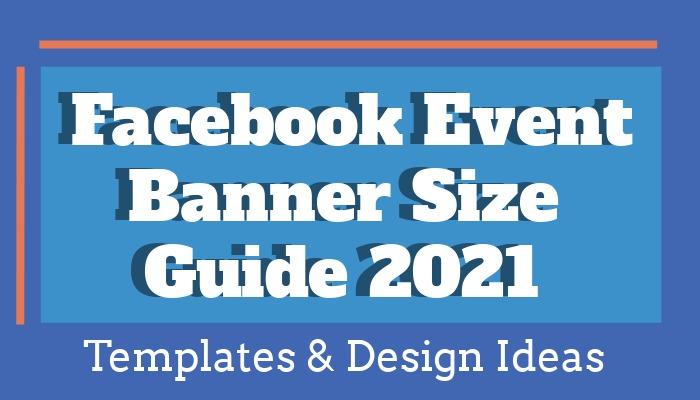Check out the current Facebook event banner size and get inspired by our editable design templates. Use our tips and tricks to create stunning cover images for your next event.
Facebook events help you to spread the word and increase brand awareness. They’re a free and simple way to get in touch with your target audience and have all information ready for them in one place.
As you keep creating and hosting successful events, your followers will start inviting their friends. This is a great opportunity to make your brand memorable through your visuals by using your logo, brand color palette, and fonts.
But there’s more to Facebook events than ensuring a recognizable brand image. We’ve gathered best practices and design ideas to help you stand out from the millions of events created on the social media platform every day.
Table of contents:
- ● What is a Facebook Event Banner?
- ● Facebook Event Banner Size Guide
- ● Design Ideas for Your Facebook Event
- ● Personalize Your Facebook Event Cover with Relevant Images
- ● Create Simple but Unique Designs
- ● Keep Your Facebook Cover Clutter-Free
- ● Spruce Up Your Facebook Event Photo with Distinctive Branding
- ● Vary Your Banners for Recurring Events
- ● How to Create a Facebook Event and Add Your Banner
What is a Facebook Event Banner?

Similar to the cover image on your Facebook profile, a Facebook event banner is a cover photo for your event page. It should be a striking image that makes your invitees curious and leads them to read more details about your event.
Your Facebook event banner displays in different sizes across the social media platform, so make sure it stands out in both smaller and larger sizes. Your banner shows as a thumbnail in upcoming events, in full size on the event page itself, and scales down to minimum dimensions in user’s feeds.
Similar to the cover image on your Facebook profile, a Facebook event banner is a cover photo for your event page. It should be a striking image that makes your invitees curious and leads them to read more details about your event.
Your Facebook event banner displays in different sizes across the social media platform, so make sure it stands out in both smaller and larger sizes. Your banner shows as a thumbnail in upcoming events, in full size on the event page itself, and scales down to minimum dimensions in user’s feeds.
Facebook Event Banner Size Guide
The current Facebook event banner photo size is 1920 x 1005 pixels with an aspect ratio of 16:9. Create your designs with these dimensions in mind to avoid blurry or cropped banners.
In feeds, Facebook scales down images to the minimum dimensions of 470 x 174 pixels. Make sure the most important elements of your image are large enough and centered to work for different sizes.
When it comes to saving your design, PNG is the format you want to go for to ensure high quality. Check dimensions before uploading your event banner, as you can’t adjust the size after adding it to the event.
Design Ideas for Your Facebook Event
Personalize Your Facebook Event Cover with Relevant Images
Use a previous event photo to create a compelling image for your Facebook event. Get inspired by photos from similar previous events and show off how much your audience enjoyed them.
Our editable design is engaging using an image from a previous birthday party as an example. Upload your own photos in Design Wizard and replace the image in the template. To further customize your event cover, change the title, date, and location.
For businesses, using photos of your team or attendees at previous events creates a more personal connection. While looking at past events, get ideas from banners that previously worked well for you and recycle elements for your new design.
If you’re working on recurring events, create a unified look by working within the same composition and color scheme. Keep it in line with your brand’s visual language by adding your logo and making sure you’re applying fonts and colors according to brand guidelines.
Create Simple but Unique Designs

Add the name and slogan of your event to your banner to keep the text on your design brief and to the point. In our downloadable template, we kept focused on the title to let the Facebook audience know what the event is about instantly, as they scroll through their feeds. The icon, colors, and text complement each other for a clear and eye-catching design.
This method works particularly well for events that have a straightforward title and don’t need more explanation. A simple title can also mean that your event is one of many similar ones. This makes it harder to stand out but creates an opportunity to think outside the box and explore your unique design ideas.
Keep your target audience engaged by adjusting a few elements of your design and test which composition got the widest reach. Check your Insights on your past event pages and see what worked well to create new and attractive visuals.
Keep Your Facebook Cover Clutter-Free

As your event banner has to grab attention in full size as well as in the smaller thumbnail and news feed dimensions, it’s important to keep your design free of overwhelming visual information.
Use an image that clearly shows the main purpose of your event. In our editable template, the banner photo is instantly recognizable as a sports or gym event. The title and subheading are positioned to not be intrusive. For a professional look, we kept colors in line with the image and to a minimum.
Keeping to the principle of less is more is crucial to not overwhelm your audience, as they scan Facebook for new events. As the focus is on the image, make sure you’re using high-quality visuals.
If you don’t have the resources to get professional photos, consider customizing royalty-free images to suit your event. Search the vast Design Wizard library while editing our template or check out more stunning stock photos on PikWizard.
Spruce Up Your Facebook Event Photo with Distinctive Branding
When you get into designing multiple banners for your events, think about how you can make them more recognizable. Applying brand colors, fonts, and your logo helps to design uniform but also unique event cover designs.
While certain elements stay the same for your target audience to recognize your brand, you can change others according to the different events you’re hosting to craft eye-catching designs.
In Design Wizard, you can apply these changes easily with just a few clicks. Open one of our editable templates and upload your logo, brand colors, and fonts. Add your own images and drag and drop them on the canvas to see how they look. Experiment and reposition until you’re happy to save your customized template in My Designs to reuse and adjust for upcoming events.
Vary Your Banners for Recurring Events
Particularly for recurring events, it can be tempting to use the same banner every time. Doing so may risk your audience getting too used to the image and scrolling past it. On a social media platform like Facebook, it’s important to keep coming up with new ideas for promotion for both posts and event pages. Even if the event you’re promoting happens every week or month.
You can reuse images from past events but try to vary your banners every so often to keep them interesting and grab the attention of regular as well as new attendees. The only parts of your design that should stay the same are branded elements.
In our downloadable design for a community event, you can replace the photos of volunteers with new ones for each event. If it’s recurring, you’ll never be short of new images. If you think it’s time to change the entire design, browse the Design Wizard library of templates to quickly create a new one.
How to Create a Facebook Event and Add Your Banner
Step 1: Log in to Your Facebook Business Page and Create a New Event
Go to facebook.com and enter your email address and password. Click Log in. On your business page, select Events in the menu on the left. In the Events window, click Create New Event
_1649932539931_resize.jpg)
Step 2: Select Whether Your Event is Online or In Person
If you’re hosting your event online, click Online. If you’re preparing your in-person event at a physical location, click In Person.

Step 3: Enter More Details for Your Online Event
If you selected Online, select the Event Type you’re going for. Depending on the goal of your event, this can be either General or a Class. In the next step, select whether your event is Free or Paid. This is not required if you select In Person.

Step 4: Enter Your Event Details for Your Online or In-person Event
If you selected In Person, you can enter your event details straight away. For online events, select the Event Type and Event Admission before you get to the Event Details page.
Enter your Event Name, Start Date and Time, and End Date and Time. Select the type of Privacy for your event. Your options are Private, Public, Friends, and Group.


Step 5: Enter a Location, Description, and Add Additional Details
Enter the Location for your event and write an enticing description in the Description field. Under Additional Details, click Upload Cover Photo. In your Explorer, select your event banner and click Upload.

Step 6: Adjust Your Banner and Complete the Event Setup
Select the Desktop or Mobile icon on the top right to see what your banner looks like in both formats. If you need to adjust your event cover photo, click Drag to Reposition to move it into the correct position. To launch your event page, click Create Event.

Using Facebook events is a cost-effective and easy way to promote events or webinars for your business. To stand out among the millions of events posted every day and increase brand awareness, use our customizable Design Wizard templates to create eye-catching banners.
If you need to choose a brochure maker, this information may be useful in your search for the best tool.

Elisabeth Strasser
Having graduated with a Professional Writing MA with distinction, Lizzie set out to gain her copywriting and digital marketing experience in Cork City.
An Austrian with a love for Ireland, Lizzie loves exploring Irish folklore and storytelling. Her favourite DW tools are: Youtube Outro Maker and Add Logo to Video tools.