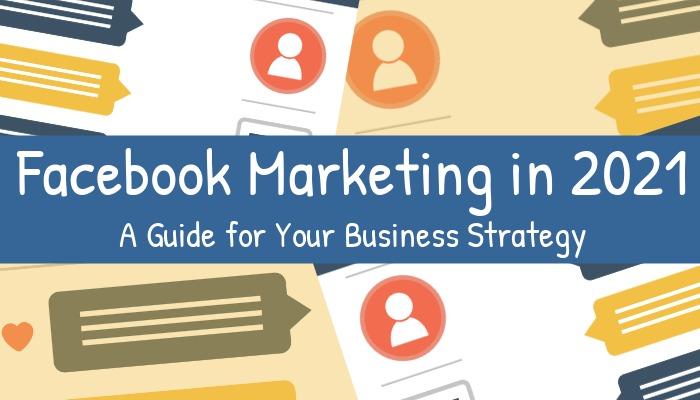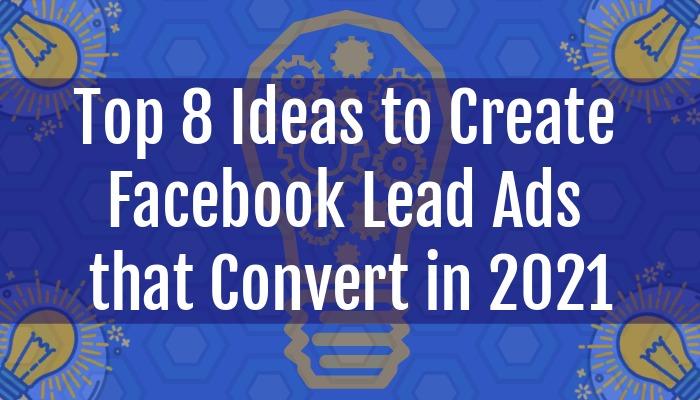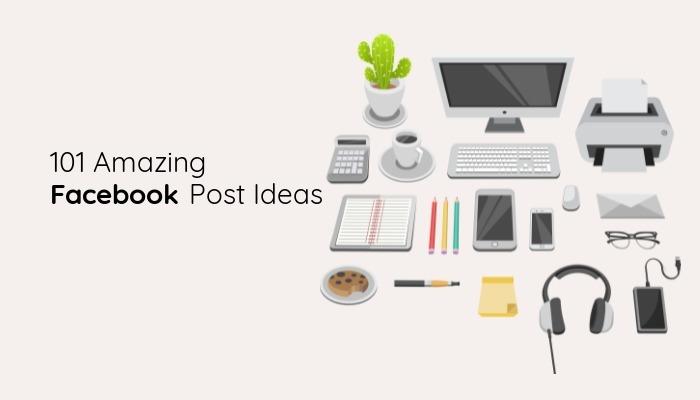Learn from our Facebook marketing tips and take the plunge into effective social media marketing to grow your business. Browse our expert advice on organic efforts to increase engagement, Facebook ads to boost sales, insights to measure metrics, and tools to help you be more efficient.
Even though other social media platforms have sprung up over the years, Facebook is still going strong and a profitable opportunity to integrate into your marketing strategy. A good mix of organic and paid efforts should be the foundation of your plan to create campaigns that drive brand awareness and increase return on investment. Keep up to date with trends and algorithm changes and use the data from Insights and Business Manager wisely to tweak your campaigns.
If you want to find out if Facebook marketing should be part of your business strategy, check out our guide below.
Table of contents:
- ● Why Incorporate Facebook in Your Marketing Strategy?
- ● How to Advertise on Facebook
- ● Collect Valuable Data with Facebook Lead Ads
- ● How to Build Your Facebook Lead Ad
- ● Convey Complex Messages with Facebook Instant Experience Ads
- ● Craft Eye-Catching Video Ads
- ● Make it Easy for Customers to Contact you Through Messenger Ads
- ● How to Create Your Facebook Messenger Ad
- ● Offer a Try-Before-You-Buy Experience with Playable Ads
- ● Boost Conversions with Stories Ads
- ● Create Affordable Video-Like Ad Content with Slideshow Ads
- ● How to Create Your Facebook Slideshow Ad
- ● Make Mobile Shopping Easy with Collection Ads
- ● How to Measure Your Facebook Ads
- ● How to Increase Engagement on Facebook
- ● Use High-Quality Imagery
- ● Share Striking Video Content
- ● Talk Directly to Your Audience and Go Live
- ● Experiment with Stories and Learn about Your Audience
- ● Explore New Ways to Interact with Your Audience with Watch Party
- ● Find Your Loyal Community in Your Facebook Group
- ● Use Facebook Events to Spread the Word About Your Business
- ● How to Use Facebook Insights
- ● Know Who Your Followers Are
- ● Define Your Goals and Create a Content Plan
- ● Optimize Your Business Page
- ● Monitor Your Success and Tweak Your Campaigns
- ● How to Use Social Media Tools for Facebook Marketing
- ● Explore Social Media Management Tools
- ● Discover Visual, Content, and Brand Tools
- ● Increase Sales with Facebook Ad Tools
Why Incorporate Facebook in Your Marketing Strategy?
According to Statista, Facebook had over 1.7 million users worldwide as of April 2021. This is a huge potential audience to tap into that encompasses all kinds of demographics. The social media platform keeps growing steadily with users spending an average of 2 hours and 24 minutes on it each day. This creates a high potential of your brand being discovered on user’s feeds.
Facebook Advertising is more affordable than other platforms. You have more control over your budget, so you won’t have any unexpected ad costs. Its targeting feature with options to create custom and lookalike audiences as well as re-target website visitors is a powerful advertising tool. There’s also a wide variety of ad formats to choose from to fit the goals of your campaign and get more clicks on your Facebook ads.
Automatically included when you create your Facebook business page are Business Manager and Insights. These tools provide you with invaluable data that you can use to monitor and adjust campaigns. This is also where you see the results of any A/B testing you’re performing to help you determine what works best with your audience.
How to Advertise on Facebook
Collect Valuable Data with Facebook Lead Ads

Use forms to collect information about leads with Facebook lead ads. Get names, email addresses, phone numbers, and any other relevant data for your campaign. For example, add custom questions to your form to gain a deeper understanding of potential customers and personalize the content you send them in the future.
With Facebook lead ads you can grow your newsletter list by linking to your CRM. Make sure you give your audience an incentive to sign up like a discount. Depending on your business, other incentives could be a free trial, a valuable piece of content for download, or a limited-time offer. Lead ads also make it easy to sign up for events or course registration, as prospective attendees register directly on the social media platform.
How to Build Your Facebook Lead Ad
Once you’ve selected lead generation as a campaign objective, created your campaign, and ad set in Facebook Ads Manager, you can start building your Facebook lead ad.
Here’s a quick overview to help you with your ad design.
Step 1: Set Your Question Format
Choose how you want to collect information from your target audience in the Ad Set menu.

In the Lead method panel, select Instant Forms to get contact details through a form users can fill out directly on Facebook. Select Automated Chat to ask questions via a messaging template and follow up with leads in the same chat. Click Next.
Step 2: Add Your Images or Videos in the Ad Creative Menu


In the Ad Creative menu, click the Add Media dropdown to select Add Image or Add Video. In the Set up your media window, select + Upload or choose other kinds of images or videos you want to use from the dropdown menu. Click Next
Step 3: Choose How Your Image Gets Cropped in Different Placements

In the Crop window, choose between Original and 9:16 (Recommended) to select how your design gets cropped in Stories, Feeds, In-Stream Videos, Search Results, and Instant Articles. Click Done to see previews of your image or video.
Step 4: Edit Your Placements for Your Facebook Lead Ads

If you want to adjust your ad further, click the dropdown menu under Edit Placement. Select the Placement Groups or Single Placements you want to edit. In the Edit window, you can turn images into videos by using Facebook Templates, Change or Crop your image, and add a Primary Text.
Once you’ve applied your changes, click Save. Keep an eye on the preview panel on the right throughout applying your changes to see if any further adjustments are needed.
Step 5: Add Text and Any Other Information to Your Ad

If your primary text is the same for all ads, enter your text and relevant hashtags in the Primary Text window. If you need to add more information to your ad, use the + Add Options button.

Next, enter the Headline, Description, Display Link, and Call to Action that displays below your image or video.
Convey Complex Messages with Facebook Instant Experience Ads
When creating Facebook Instant Experience Ads or canvas ads, you essentially build a microsite that’s specifically geared towards the mobile user experience. This type of ad is dynamic with options to add photos, videos, slideshows, carousels, links, lead generation forms, and product catalogs.
Instant Experience ads load fifteen times faster than standard mobile websites and give users a website-like experience directly on Facebook. Before you start building your ad, go through the media you’re going to use and how you want to get your message across. To make this process easier for yourself, visualize your ad by building a wireframe of it. When selecting your target audience, make sure you select mobile users only.
Craft Eye-Catching Video Ads
Video ads are more likely to stop your target audience scrolling than image-based ads. Creating successful video ads goes beyond editing skills, as marketers navigate short attention spans and Facebook’s algorithm. When you’re getting your video ready to upload to Business Manager, think about the circumstances your audience will view your ad in.
Most people watch videos with no sound, as they scroll through their feeds in public places. Make sure you add captions to get your message read rather than heard. This is also best practice to ensure accessibility of ads for users with hearing impairments and can widen your audience for people whose first language is not English.
Get to the point within the first few seconds to hook viewers and keep them watching. Keep your ads short and easy to understand. Facebook recommends conveying your key message in 15 seconds or less.
If you don’t have the budget or the time for professional video production, consider using high-quality stock videos for your ad campaigns. Choose from a vast library of clips that are free for commercial use and that you can edit and tailor to your needs.
Make it Easy for Customers to Contact you Through Messenger Ads
Facebook messenger ads are an often untapped opportunity for businesses to reach their customers via the Facebook Messenger app. They’re also known as click-to-messenger ads providing the call to action Send Message that takes users straight to Messenger to start a conversation with a chatbot using your customized messages.
You can also choose to tailor your ad content for Instagram or take users to Whatsapp. This depends on where you decide to place your ad according to where the majority of your target audience spends their time online. Be aware of potential limitations:
- Ads that send users to Facebook Messenger can be placed on Facebook, Instagram, and Messenger itself.
- Ads that are taking your target audience to Instagram messaging can only be placed on Instagram.
- If you want to direct your customers to Whatsapp, you can place your ads on Facebook and Instagram.
For this type of ad, it’s crucial to have a customer journey ready that works with the Messenger app. Automate as many messages as you can to answer your customers’ questions and to avoid an influx of messages that you have to respond to manually. Create clear answers to questions or direct users to specific landing pages where they can find more information.
How to Create Your Facebook Messenger Ad
Step 1: Select Your Campaign Objective


Log in to your Facebook Business Manager account, click the menu on the left to select Ads Manager, and click + Create.
To create a click-to-messenger ad, choose Messages under Consideration in the Create New Campaign window. In the next window, enter a campaign name, set up A/B testing, and Campaign Budget Optimization. Click Next.
Step 2: Set Your Message Destination, Budget, and Schedule

Choose your message destination from Messenger, WhatsApp, and Instagram Direct. For Messenger, you have the choice between Click to Messenger and Sponsored Message. Set a Budget and Schedule for your ad. Click Next.
Step 3: Select Where you Want to Display Your Ad


Select Automatic Placements, if you want Facebook to automatically select on which platforms and devices your ad will display. Choose Manual Placement to select the Devices, Platforms, and Placements for your ad.
You can see what your ad looks like in different placements in the preview window on the right. Click Next.
Step 4: Choose a Message Template

In the Ad Creative menu, craft your ad with an eye-catching image or video and compelling copy. Scroll down to the Message Template section. Choose whether you want to create a new template from scratch or use an existing one.
When you pick Create New, you have the options of Start Conversations, Generate Leads, and Advance Setup. Make your choice according to your campaign goals.
Step 5: Customize Your Message Template

In the Create Template window, adjust Greeting and Customer Actions to customize your template. Use the drop-down menu in the Greeting section to add text, images, or videos.

To add suggested questions that display for customers when they click on your ad, use the drop-down menu in the Customer Actions section and select Frequently Asked Questions. You can also select Quick Replies to give customers the option to send pre-defined responses or Buttons to send them to a destination like your website.
When your template is complete, click Save and Finish.
Offer a Try-Before-You-Buy Experience with Playable Ads
Playable ads are interactive video ads that involve gameplay to attract users to download an app. This type of ad is perfect for letting users try out games before they decide to buy but can also be a creative way to increase sales for all types of brands.
If you’ve seen growth with video ads, playables can take you to the next level. The added interactivity of playable ads gives you a competitive edge as you tailor elements to your brand and key message. Enticing advertising design and structure are crucial here to get your target audience engaged and into the sales funnel.
Create a captivating lead-in video that is easy to understand for users. Make sure your call to action is visible throughout the ad experience. Don’t forget usability and include instructional elements to avoid your audience getting frustrated and bouncing off. For example, insert a hand icon that shows users how to complete an action.
Boost Conversions with Stories Ads
Stories ads are vertical visual advertisements that are part of the Stories feed on Facebook. Image ads can be up to six seconds while videos can be up to fifteen seconds long. Create high-performing mobile-feed ads that provide an immersive experience where users swipe up on a call to action to get to the linked landing page.
You also get the option to repurpose Stories ads for Instagram. You only have a short amount of time to engage your audience with a story, so a compelling visual with an obvious call to action is a must if you want to get them to swipe up.
Ensure you’re using portrait mode for all your visuals and get your key message across right at the start through text rather than sound. Many users view Stories without sound. To avoid a high bounce rate, link to a relevant landing page where your audience can take the action you want them to easily.
Create Affordable Video-Like Ad Content with Slideshow Ads
If you don’t have the resources for professional video production, one option to consider is a slideshow ad. Slideshow ads are quick, easy, and affordable to create.
This type of Facebook ad attracts attention with a different kind of motion than video and works better for users in areas with low broadband speeds. To create an impactful slideshow ad, it’s important to be creative and tell a story with the images you’re using.
Use existing product photos or find royalty-free images. Then draw up a storyboard to get an idea of the best sequence for your ad. Highlight benefits and ensure consistent branding. If you’re creating ads for an e-commerce business, you don’t necessarily need to tell a story but can just showcase multiple products.
How to Create Your Facebook Slideshow Ad
Step 1: Choose Create Video in the Ad Creative Section

Once you’ve set up your campaign objective and created your campaign and ad set, you can start creating your slideshow ad. In the Ad Creative menu, select Create Video.
Step 2: Select Your Template

Browse the selection of templates and choose from the three different types depending on the placements you’re going for.
Pick Flexible Templates for square or vertical placements in Stories, feeds, and in-stream videos. Select Square Templates for square placements in feeds and in-stream videos. Click Vertical Templates for vertical placements like Stories.
Step 3: Add Your Images

In the Create Video for 10 Placements window, click + Upload to select the images for your slideshow in your Explorer. You can also use the drop-down menu to display Account Images, Recommended Images, or Business Images in the library and select images from there.
See what your ad looks like in different formats in the preview on the right. Click Edit to customize the template of your choice.
Step 4: Customize Your Slideshow

To add, move, and edit images, use the Scenes section. Select an image to change colors, text, and size in the Media, Creative Tools, Add Text Overlay, and Text Color sections.
Step 5: Add Your Logo

To upload your logo, click an empty frame in the Scenes section. Use + Upload, if you haven’t uploaded your logo to Facebook yet. To select your logo from a previous upload, select Account Images from the drop-down menu and add it from your image library.

In the Add a Logo Overlay section, choose the Size your logo displays on your slideshow ad.
Step 6: Add a Sticker and Complete Your Slideshow Ad

To add stickers to your slideshow add, select Template on the top left. In the Creative Tools section, click Stickers and choose from the range of options like Discount, General, Promotions, and Featured.

When you’ve selected a relevant sticker from the library, use the grid and drop-down menu in the Position Size section to resize and position the sticker on your ad creative. Click Create Video to complete your slideshow ad.
Make Mobile Shopping Easy with Collection Ads
Facebook collection ads are designed to maximize users’ shopping experience on mobile. When users click a collection ad they’re taken to a fullscreen experience where they can browse products and get more information. Collection ads are part of Instant Experience ads, which means users don’t leave Facebook or Instagram but stay in the app to shop.
If you’re creating collection ads, think about which group of relevant products you want to pair together for an engaging experience. The right grouping keeps your target audience browsing and eventually sends prospects to your website. Depending on the type of business and your campaign goals, you can choose from different collection ad templates such as Instant Storefront, Instant Lookbook, Instant Customer Acquisition, and Instant Storytelling.
Attract attention with a cover video or turn multiple images into an auto-playing slideshow. Add a large product set of around fifty or more products if you can and include call-to-action buttons inside the full-page experience to take your audience to relevant landing pages on your website. Not everyone will click through to your website but you can retarget these Facebook users by creating custom audiences.
How to Measure Your Facebook Ads
In all types of paid advertising, one of the main metrics to keep an eye on is the cost per click (CPC) and cost per thousand impressions (CPM). These are key to monitoring how efficient your ad spend is. When you set your budget, you can choose whether you’re charged for every thousand impressions or pay for every click your ad gets.
CPM is a good metric to look at for A/B testing ads. You can see which of your two variations gets more impressions but you won’t know whether your ads were clicked on or converted. The downside of CPC is that you generally get fewer impressions.
It’s important to keep an eye on the click-through rate or CTR in tandem with CPC to ensure your ad is performing well. Facebook automatically calculates the total number of clicks divided by impressions and multiplies this by 100, which helps you to see how effective your ads are.
For example, if you have a high number of impressions but a low CTR, it means that the majority of your audience is not engaging with your ad and clicking on it. In this case, take a look back at your ad and improve the visuals, copy, or call to action.
If the goal of your Facebook ads campaign is to increase revenue, calculate return on ad spend or ROAS. Divide revenue by ad cost to find out how much your ads convert. Aim for a positive ROAS as this means that you’re making more than you spend.
How to Increase Engagement on Facebook
Use High-Quality Imagery

Using visuals in your social media posts is a must if you want to stop the scroll. Choose photos that are relevant and reflect the copy of your post. Similar to your copy, your image is just a teaser and should entice your audience to click the link you include in your post.
Make sure your image is high quality and adjusted to the correct size for Facebook posts to avoid blurry and unprofessional-looking posts. It’s best to focus on one easily identifiable object instead of including smaller details that users viewing posts on their smartphones won’t be able to see.
Producing stunning photography for your social media posts can be time-consuming and expensive. Searching for and adjusting royalty-free stock images is an effective solution if you have budget and resource constraints.
Share Striking Video Content
When done the right way, videos are even more likely to catch your target audience’s attention than images. You can achieve more reach and engagement and get more information across with video content.
If you’re creating videos for a Facebook campaign, make sure you have a plan and a story laid out. A story arc is more memorable than simply providing information. Make sure your story has one key message and aligns with your brand identity.
With shorter attention spans and users only scanning their feeds, the first few seconds of your video are crucial. To improve engagement and viewing times, give a three to five-second preview at the start of your video that gets the audience hooked and makes them want to find out more.
Another recommendation is to film in a 4:5 aspect ratio, as the vertical orientation provides better usability. Most users watch videos on their phones and don’t turn their phone to landscape, as they stop to watch on their feeds.
Talk Directly to Your Audience and Go Live

The Facebook algorithm prioritizes live videos as they receive six times more engagement than regular videos. There are a lot of opportunities to go live like giving your audience a behind-the-scenes look, showing off a product launch, making an announcement, interviewing an industry expert, and much more.
You can build an entire campaign around your live event with promotion before and after not only on Facebook but also on other marketing channels like email or your website. To prepare for your broadcast, ensure you pick a well-lit location and the appropriate equipment. Depending on your setting and how much you’re going to move around within it, you either want to use a smartphone or laptop.
On the day of your live event, do a practice run to make sure everything is working and you’re confident on camera. To test your equipment, log in to your personal Facebook page and change the privacy setting to ‘Only Me’.
Once you start your broadcast, greet your audience and interact with them by asking icebreaker questions like where they’re joining from. Mention a few comments you can spot to make them all feel welcome.
To keep the increased engagement going that you received from a live event, include a link to entice your audience to take an action like register, buy, or check out further information on your website.
Experiment with Stories and Learn about Your Audience
Facebook Stories are vertical photos and videos that are only displayed on your profile for 24 hours. Since these are only visible for a short period of time, you can use stories to experiment with new content and see if your audience likes the change or not.
There’s a variety of creative tools that you can use to add to your images and videos. Use story effects like stickers, emojis, video filters, and face filters to craft compelling story content your audience wants to come back to every time you upload a new one. Frequency is key here to keep your audience watching.
Make sure you’re concise and get to the point of your story straight away to prevent them from swiping to the next story before you got your message across. You can direct your audience where to go if they want to find out more details.
Explore New Ways to Interact with Your Audience with Watch Party

Facebook created Watch Party to create a space for members of a group to watch live, pre-recorded, or published videos from various pages at a time. Any user can create this shared viewing experience, which lets all members of a group interact while they watch the same video.
This is a great tool for repurposing content and hosting Q&As, as you can add any video from your business page to your Watch Party. For example, if you’ve previously hosted a live webinar and want to get more people to see it, you can add it to your Watch Party and keep an eye on the live comments to answer questions.
This is an instant way to engage with your audience and create a sense of community, as users also interact with each other and keep the conversation going. If you have a substantial video library on Facebook, there are endless opportunities to create Watch Parties out of your content.
Find Your Loyal Community in Your Facebook Group
Increase the reach of your business page by creating a loyal community of fans. Use Facebook Groups to connect with your audience on a more personal level and amplify the reach of your posts, as the Facebook algorithm favors group posts in users’ news feeds.
You can see your customers joining your group as an opt-in. They want to hear from you. This type of follower is already highly engaged with your brand. Nurture this connection and create meaningful customer relationships by posting regular content and interacting with your audience.
Before you can have meaningful conversations, make clear what your rules are. Think about your goals and expectations for the group to create guidelines that prevent self-promotion, link dropping from spammers, or inappropriate comments. This way, users have to accept the guidance when they join feeling safe to participate. Be sure to encourage discussions with every post and enjoy the interaction. It will shine through in your replies.
Use Facebook Events to Spread the Word About Your Business
Hosting events is a great way for your business to build brand awareness and demonstrate thought leadership. Maximize this opportunity by promoting your events on Facebook to let your followers know about your events and get a wider reach when promoting them. Creating an event page is free and simple and provides all the information your potential attendees need in one place.
Craft an eye-catching Facebook event banner with easily legible and compelling copy. It’s a crucial visual displaying as the largest feature on your event page, in users’ feeds, and as a thumbnail in event listings. Make sure your image reflects your brand in every way to make it recognizable for your target audience. Apply your logo, fonts, and brand color palette for a unique look that stands out.
Write a compelling event description and give your potential attendees a glimpse of what it will look like. Include all information they need to attend and link to relevant landing pages where they can find out more details and buy tickets. If possible, add the contact details of a member of your team responsible for any queries.
How to Use Facebook Insights
Know Who Your Followers Are

Use Facebook Insights to find out more about your audience and create more of the content they like. The Insights tab gives you an overview of age, gender, education levels, job titles, and much more. Learn about interests and hobbies to gain an understanding of the kind of people you’re producing content for.
These metrics help you to create customer personas and tailor your posts more specifically to what makes them stop scrolling and engage with your brand. You can see which types of posts drive the most engagement and include these more regularly in your content calendar.
Another feature you can find in the Posts tab is that you can see when most of your followers are online. Check this regularly and schedule posts for the most popular times to reach as many of your followers as possible.
Define Your Goals and Create a Content Plan
Use as much data as you can get from Insights to make data-driven decisions and shape your goals around that. It also ensures that your objectives for your Facebook marketing strategy align with what your target audience is looking for.
Define measurable key performance indicators or KPIs to work out campaigns that can bring you closer to what you’re aiming for. This also provides you with numbers to measure your progress against and is the foundation of your strategy and content plan. Make sure your goals are SMART, which stands for:
- Specific
- Measurable
- Achievable
- Relevant
- Time-sensitive
Your content plan helps you with posting consistently and sets you up for driving engagement on your business page.
Optimize Your Business Page

Many businesses set up a Facebook page just scratching the surface of the opportunities the social media platform has to offer. A couple of adjustments can greatly improve accessibility and customer experience. Optimize your page to build trust, drive traffic to your website, and generate more qualified leads.
Here’s our checklist to get you started on business page optimization:
- To make your page easier to find, ensure your page has a blue verification badge.
- Once you’ve verified your account you can customize your username in your General Account Settings.
- If you offer services, create a Services tab to let users know what exactly you offer.
- Depending on what your goals are for your Facebook page, choose a call to action for the top of your page like ‘Contact Us’ or ‘Sign Up’.
- Update your About section and make sure you’ve chosen the right category for your business. Both have an impact on search results on Facebook as well as Google. To help Google index your Facebook page, use keywords in the Long Description field in the Page Info settings.
Monitor Your Success and Tweak Your Campaigns
Regularly check on the campaigns you’re running in Insights to keep track of what’s working and what might need to be adjusted. The most important metric for your organic efforts is engagement. This tells you which posts were the most popular with your audience.
Look at the correlation between engagement and reach to get an idea of how many people saw your posts and then engaged with it. Accordingly, you can adjust your posting times to reach more people and produce more of the content that your audience enjoys.
Page likes and follows are considered vanity metrics but are a good indicator of your audience size. Keep an eye on this to change your strategy if numbers are declining. Your audience should be growing steadily, so if you’re stuck with around the same number of page likes for months, go back to your strategy and see if you can add a campaign to increase the number of your followers.
Facebook also offers detailed tracking specifically for video content and ads. Look into data around video retention to find the best length and engagement to know what kind of content to deliver. Depending on the goal of your ads, the main metrics you want to look at are click-through rates, ad frequency, cost per action, cost per thousand impressions, and cost per click.
How to Use Social Media Tools for Facebook Marketing
Explore Social Media Management Tools

Most businesses have more than their Facebook business page to manage and promote their content on. As long as these channels stand on their own, creating and distributing content can be quite cumbersome. Social media management software unites all platforms in one place enabling businesses to schedule posts, track metrics, engage with their audience, and keep up with the latest trends through social listening.
Hootsuite
Hootsuite is a well-established social media management tool that covers multiple platforms including Facebook. Its main feature is that you can manage all your social media accounts in one place and schedule content across them all. With that comes a full suite of tools like a content calendar, social listening, and analytics.
It’s easy to use, giving you complete control of what, where, and when you post. Compared to their competitors, Hootsuite provides you with better performance reporting and the ability to fine-tune your campaigns. If you’re looking to launch your ad campaigns for Facebook, Instagram, and Google Ads in one place, this social media management tool is the platform for you.
Buffer
Buffer is another content scheduling tool and Hootsuite’s main competitor. Buffer also allows you to publish to multiple social channels including Facebook. Measure your performance, collaborate with your team, schedule posts, and respond to customer queries quickly.
Plan and prepare your posts in one tool and create a custom schedule around popular times when most of your followers are online. Depending on the plan you chose, you can also use Buffer’s Content Inbox to curate content and get fresh ideas for your feed every day.
Sprinklr
Sprinklr is a social media management tool that specializes in social listening. This involves monitoring nofollow mentions of your brand and industry on social and traditional media channels. You can see the sentiment around your brand and respond quickly if any issues come up.
The AI-powered platform is a Facebook marketing partner but also covers more than 35 other digital channels with its customer experience management feature. This is a great option for larger companies that need to keep up with replying to thousands of customer queries on social media.
Zoho Social
Zoho Social is a social media management tool built for growing businesses. Depending on the plan you get, multiple team members can schedule posts from the platform, you can monitor brand mentions, and manage conversations on your social media accounts.
You can manage your business profiles on Facebook, Twitter, Linkedin, Instagram, and Google My Business. The tool has social listening capabilities as well as a SmartQ feature to select the time slots your followers are most active. It also includes CRM integrations that help you to engage with prospects and turn them into leads.
Discover Visual, Content, and Brand Tools

To promote your business on social media, you need content that stands out and is uniquely tailored to your brand. If you don’t have the resources to create custom graphics, consider using online tools that help you with design. It can be tough to come up with unique Facebook post ideas but the following tools also help with inspiration and incorporating your brand identity.
Design Wizard
Create professional images and videos for your Facebook feed and ads with our online graphic design tool Design Wizard. Eye-catching visuals are a necessity if you want your target audience to spot your brand in their feeds. Design Wizard is easy to use and provides the correct sizes for graphics across all social media platforms.
You can choose from thousands of design templates that you can customize quickly in the editing suite. Upload your own fonts, images, and videos to make it easier to follow your brand guidelines with your new designs. Choose from a vast library of high-quality stock photos and videos to create your custom design. Once it’s ready to go, you can use the Buffer and Hubspot integration to schedule your posts.
Pagemodo
Pagemodo is a tool that specializes in Facebook business pages and helps you improve your page in a more dynamic way. Customize your Facebook presence on a new level and stand out among your competitors.
This is an incredibly helpful tool when you’re only starting and need some inspiration to kick-start your new social media presence. Generate more leads by creating custom tabs for contests, sweepstakes, or contact forms. Create an attractive cover photo and schedule new content with this Facebook-focused tool.
PikWizard
If you’re looking for high-quality stock photography to spruce up your campaigns, browse the vast PikWizard library to find royalty-free images. You can download your chosen images directly or use the Add Text to Image feature or edit your image for free in Design Wizard to create stunning visuals for social media.
Browse the Most Popular categories or enter a keyword in the search box to find what you’re looking for. Choose from a variety of professional and eye-catching images that you can customize for your ad or organic Facebook campaigns.
Vyond
Vyond is an online animation software that helps you to create animated videos quickly and easily. You don’t need any previous animation or design skills to create dynamic videos on this tool.
Choose from a template library that covers a wide range of industries and scenarios. The tool lets you customize the template in different styles with various characters, colors, and text. You can also add voice and music to give your animation the best sound. This makes Vyond an easy-to-use platform for short tutorials or sales videos.
Increase Sales with Facebook Ad Tools

Running several ad campaigns including A/B testing on Facebook can become overwhelming. These ad management tools help you stay on top of your workload and make data-driven decisions to create ads that convert. They automatically update alongside any changes in guidance, so you stay compliant with Facebook’s advertising policies.
AdEspresso
A Facebook, Instagram, and Google partner, this Hootsuite-owned platform is focused on producing successful ads on Facebook. Create, analyze, and optimize your ad campaigns on the AdEspresso dashboard while ensuring that you’re staying compliant with Facebook’s guidelines.
You also get access to educational material and training that helps you with improving ad copy, visuals, and understanding metrics. Collaborate effectively with your team and learn more about your target audience through split testing.
AdStage
AdStage is a paid marketing-focused tool that is now part of smart marketing cloud company TapClicks. It includes an automation feature that helps you with ad optimization to give you more time to focus on strategy.
Like AdEspresso, they ensure you’re compliant with the latest guidance, so you don’t have to. Their big focus on data gives you a whole host of options to customize your dashboard with real-time metrics, create reports for your team, and pull large volumes of data into Google Sheets.
Qwaya
Qwaya is a Facebook and Instagram ads tool with an easier-to-understand interface than the dashboard in Facebook Business Manager. Monitoring your campaigns is simple with the integrated campaign organizer that provides you with a structured overview.
The automation feature makes the clean-looking app a winner among similar tools. It allows you to set up rules for ads that let you run variations according to your schedule and not Facebook’s while keeping within your budget.

Elisabeth Strasser
Having graduated with a Professional Writing MA with distinction, Lizzie set out to gain her copywriting and digital marketing experience in Cork City.
An Austrian with a love for Ireland, Lizzie loves exploring Irish folklore and storytelling. Her favourite DW tools are: Youtube Outro Maker and Add Logo to Video tools.